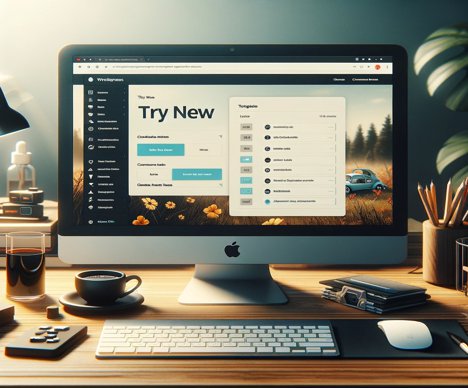How to Change the Author of a Blog Post?
Theoretical Framework
In WordPress, managing post authors is an essential feature, especially on sites with multiple contributors. Sometimes, it may be necessary to change the author of a post, whether for authorship reasons or to reflect changes in the content team. WordPress offers a straightforward way to change a post’s author through its backoffice.
Detailed Explanation
Changing the author of a post in WordPress is a simple task but requires administrator or editor privileges. The process involves editing the post and selecting a new author from a list of registered users on the site. It’s important that the new author is already registered on the site with a user account.
Step by Step
1 – Access the WordPress Dashboard: Log into your WordPress site’s backoffice.
2- Locate the Post: Go to ‘Posts’ and find the post you wish to edit.
3 – Edit the Post: Click on the post to open the editor.
4 – Change the Author:
A – In the classic editor: look for ‘Author’ in the right-hand menu and select the new author from the dropdown list.
B – In the block editor (Gutenberg): click on ‘Document’ in the top right corner, scroll down to ‘Author’, and select the new author.
5 – Update the Post: Click on ‘Update’ to save the changes.
Related Technical Tips
1 – Adding New Authors: If the desired author is not in the list, they will need to be added as a new user under 'Users' > 'Add New'.
2 – User Permissions: Ensure that users have the correct permissions to be post authors.
3 – Authorship Management Plugins: For additional functionalities, like assigning multiple authors to a post, consider installing specialized plugins.
Your restless mind can inspire an article. We encourage you to share your ideas with us here. Bold programming? Make it happen here.