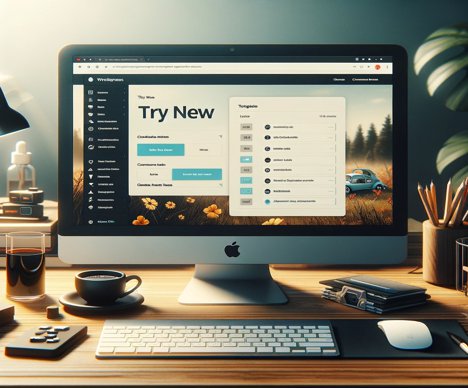How to Allow Other Users to Edit in All Languages with WPML
Theoretical Framework
WPML is a WordPress plugin that allows for the efficient creation and management of multilingual websites. One of its most useful features is the ability to assign specific permissions to different users, enabling them to manage content in various languages. This is particularly important on websites with a diverse content management team, where different users need access to edit content in different languages.
Detailed Explanation
By default, WordPress and WPML have a user management system that allows for the definition of various capabilities based on their roles (e.g., Administrator, Editor, Author, etc.). However, to allow the editing of content in all languages, it is necessary to adjust the default settings of WPML and, possibly, assign custom roles or adjust permissions.
Step by Step
1 – Access the WordPress Dashboard: Log into your WordPress site and access the administration panel.
2 – Go to WPML > Role Management: On the left-hand menu, look for “WPML” and select “Role Management” from the available options. This option allows you to adjust permissions related to multilingual content management.
3 – Adjust Permissions: On the Role Management page, you will find a list of WordPress user roles and the associated capabilities for each regarding multilingual content. Here, you can assign or remove permissions for each role, including the ability to edit content in all languages.
4 – Create or Adjust Custom Roles (Optional): If the existing roles do not suit your needs, consider using a user role management plugin, like “User Role Editor”, to create custom roles with specific capabilities, including multilingual content management.
5 – Test the Settings: After adjusting the permissions, it is advisable to test with a test user to ensure that the permissions have been correctly applied and that users can effectively edit content in all languages.
Related Technical Tips
1 – Regular Backups: Before making significant changes to user permissions or roles, it is recommended to perform a complete backup of your site.
2 – WPML Updates: Ensure that the WPML plugin is always updated to the latest version to avoid compatibility or security issues.
3 – WPML Documentation: Regularly consult the official WPML documentation to better understand the plugin’s functionalities and how to correctly configure user permissions.
Your restless mind can inspire an article. We encourage you to share your ideas with us here. Bold programming? Make it happen here.